Reminder (rm for remind me…)
The RemindMe Plugin enables users to set reminders effortlessly by typing a date and/or time in natural language followed by a task. This intuitive yet minimalistic plugin simplifies task management, ensuring you never miss anything important.
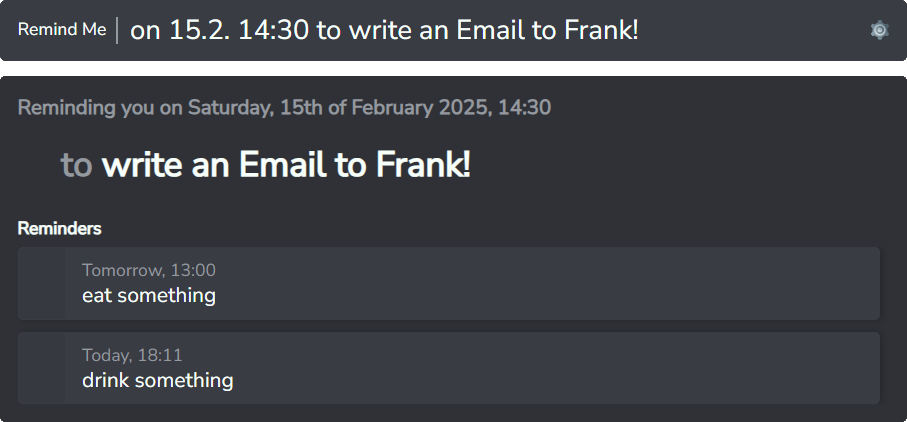
Setting Reminders
To set a reminder using this plugin, start by specifying the date and time for the reminder using keywords such as “in,” “on,” and “at.” Follow this with the task you want to be reminded of. You can also choose to separate the time and task with the word “to” for clarity. If you don’t specify a time, the reminder will notify you at the next startup of the app. When reminders appear, you can choose to snooze them until the next startup or for a specific number of minutes as defined in the settings.
Integrating Reminders with Your Calendar
You can add reminders from Smartclip to your external calendar applications, such as those supporting iCalendar files or Google Calendar, using one of the following methods:
- Directly When Setting a Reminder
- After prompting a reminder, instead of
EnterpressShift+Enterto add it to your external calendar . - You can set your preferred external calendar (iCalendar or Google Calendar) for this action in the Settings.
- After prompting a reminder, instead of
- From the Reminder Menu
- Open the menu (via the menu button or by right-clicking) on an existing reminder.
- Select the option to export or add the reminder to your external calendar.
This allows integration with popular calendar applications for better organization and task management.
Supported Time Specifications
- keyword
inin 10 mins and 30 secondsin an hourin 4d 30m 20s
- keyword
atat 20at 20:30at 8:30 pm
- time
20:008pm8:30pm- does not detect just
20, useat 20instead
- keyword
nextnext month(first day of next month)next week(next monday)
- weekdays
monday,tuesday,wednesday,thursday,friday,saturday,sunday,- sets date to the next occurrence of that weekday in the future
- tomorrow
tomotomorrow
- special times (only when time is not provided in another way)
morning: 8:00lunch: 12:00noon: 12:00afternoon: 14:00evening: 17:00dinner: 18:00night: 20:00
- dates
01.01.197015.4.15.415.4.2515.4.202515-4-2515/4/25- currently not detected:
1 September 22,31 Dec 2023,2024/12/29
- task is anything after the keyword
to, anything left of the time specification (query from start until first occurrence ofto) after parsing will be prepended to the task
Windows
Reminders include a GIF to catch your attention. You can customize this by providing your own GIF as ~/.smartclip/plugins/rm/reminder.gif (.smartclip is usually in your home folder).
Linux
Reminders won’t get automatically snoozed when ignoring the notification, instead they will be removed after they pop up. To snooze the reminders, manually do so via the notification actions.